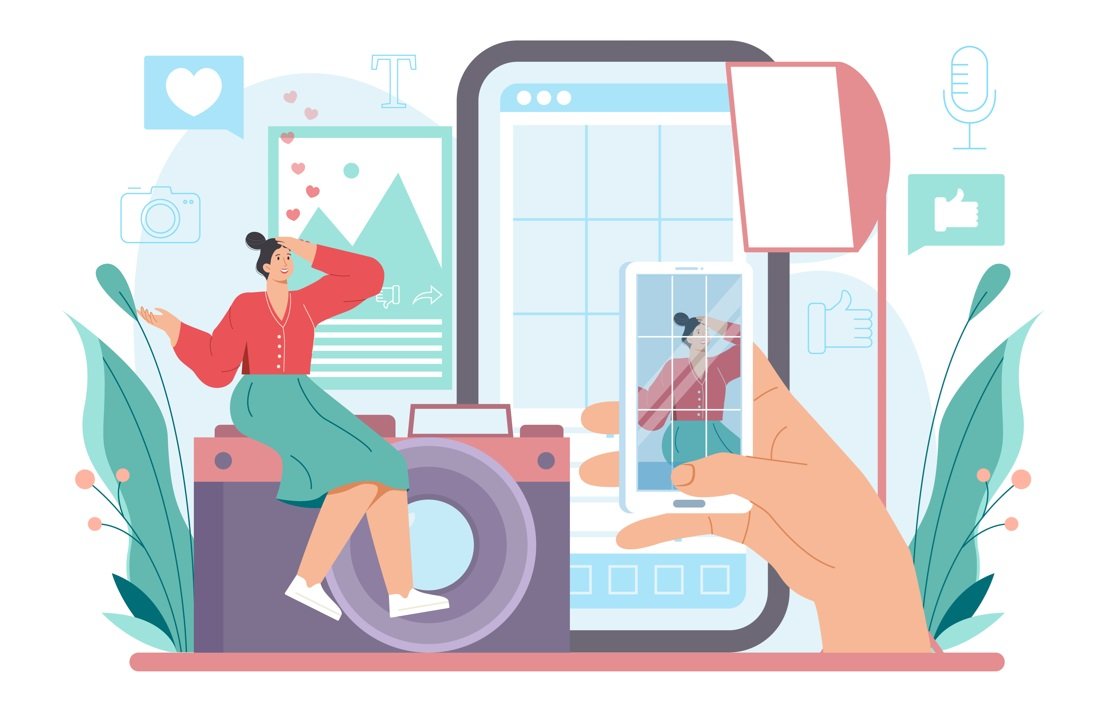Cropping photos is a fundamental skill for anyone involved in digital media, from designers and marketers to eCommerce sellers and social media enthusiasts. Done right, cropping can significantly enhance an image’s focus, composition, and overall impact. In ProductScope AI’s guide, they cover everything you need to know to crop photos effectively, regardless of the device or platform. This article breaks down the essentials, providing a reliable resource for cropping photos on iOS, Android, Windows, and Mac, along with specific tips for professional photo adjustments.
Why Cropping Matters for Visuals
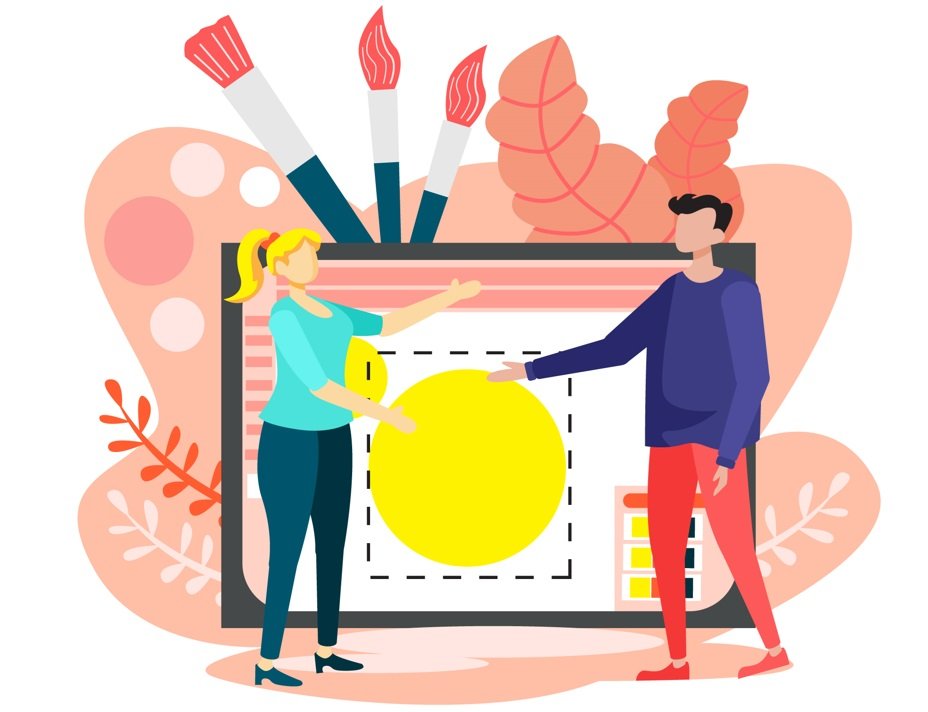
Cropping a photo is more than just cutting out unwanted parts—it’s about directing viewers’ attention, creating balance, and emphasizing the subject. Effective cropping helps eliminate distractions and can reframe the composition to highlight essential elements, leading to cleaner, more focused images. This is particularly important for eCommerce, where the focus should be on the product, and for social media, where images need to quickly grab viewers’ attention within platform-specific dimensions and aspect ratios.
Cropping Photos on Different Devices
Here’s a closer look at how to crop a photo on major platforms, using simple yet powerful tools available on each device:
iOS Devices
On iOS, users can crop photos directly within the Photos app. After selecting a photo, tap “Edit,” then use the cropping grid to adjust the frame. iOS offers presets for common aspect ratios like square, 4:3, and 16:9, which makes it easy to crop for specific platform requirements, such as Instagram posts or stories. Manual adjustments are also available for custom dimensions, allowing for precise control over how the final image will appear.
Android Devices
Android’s default Photos app, Google Photos, offers a similar approach. Select your image, tap “Edit,” and navigate to the crop tool. Like iOS, Google Photos provides preset aspect ratios, along with the flexibility to drag and resize the cropping box as needed. With Google Photos, adjustments are synced across devices if the user’s account is connected, making it ideal for those working on multiple devices.
Windows
Windows users can crop photos in the default Photos app, which includes an easy-to-navigate crop tool. After opening a photo, select “Edit & Create,” then “Crop & Rotate.” Windows Photos allows for freeform cropping and several aspect ratio presets, ideal for those who need to work within specific dimensions without complex software. For more refined adjustments, many opt for Windows editing programs like Paint 3D or third-party apps like GIMP or Photoshop for enhanced capabilities.
Mac
MacOS users can crop images using the Preview app, making it simple to adjust images without additional software. Open an image in Preview, then choose the crop tool to frame the area you want to retain. Once you’re happy with the selection, save the image to complete the crop. For more options, Mac users often rely on the Photos app or advanced programs like Photoshop, offering greater control over image details.
Additional Cropping Tips for Professional Results
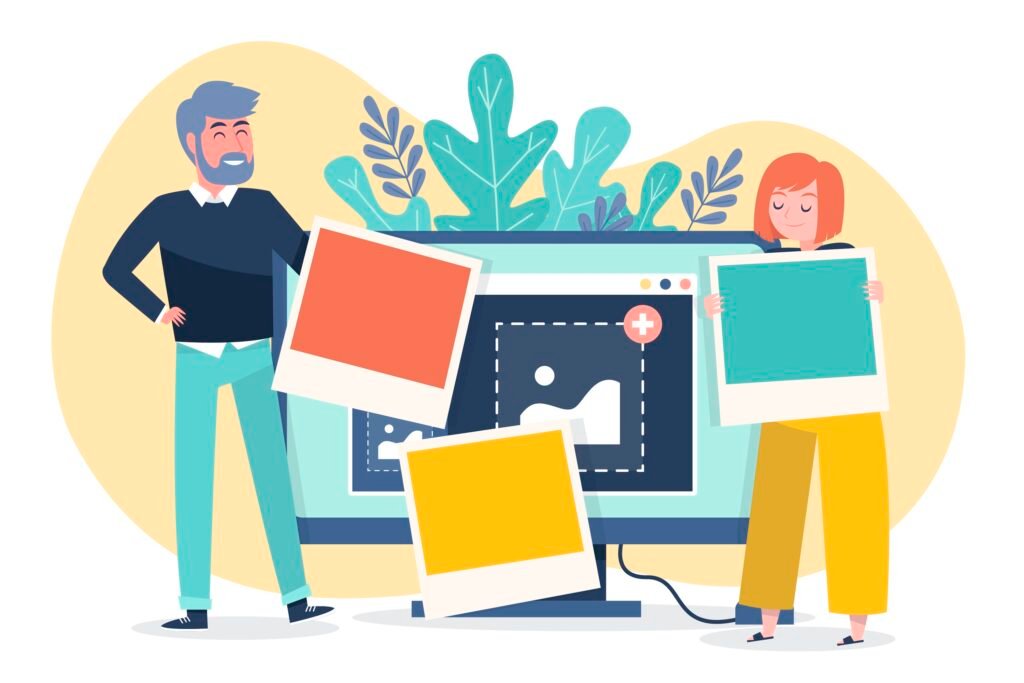
Cropping isn’t just about reducing the frame size—it’s a chance to enhance the photo’s impact. Here are some pro-level tips to keep in mind:
- Use the Rule of Thirds: Align your subject along the imaginary lines of the grid to create a balanced composition. This draws the viewer’s eye naturally to the focal points of the image.
- Focus on the Subject: Remove distractions from the frame. For eCommerce, ensure the product is centered and takes up a significant portion of the frame for clarity.
- Consider Aspect Ratios for Social Media: Each platform has optimal dimensions. For example, Instagram prefers 1:1 or 4:5 for posts, while stories work best in a 9:16 ratio. Pre-cropping images to these specifications improves display quality across platforms.
- Experiment with Negative Space: Sometimes, leaving space around your subject can improve the overall feel, making the image appear cleaner and less cluttered.
- Use Background Blur: In portrait photos, blurring the background can add depth and direct focus toward the subject. Some cropping tools offer this feature, though it’s more commonly found in editing software like Photoshop or Snapseed.
ProductScope AI’s Photoshoot Tool: Automated Cropping for eCommerce
For those looking for an even more streamlined approach, ProductScope AI’s Photoshoot tool offers automated cropping and additional editing options. This tool is particularly valuable for eCommerce businesses that need consistent, high-quality product images. It includes features to adjust the background, control resolution, and focus on centering products perfectly, saving time for businesses managing multiple images or large inventories. Automated tools like this one reduce manual effort and make it easier to meet specific aspect ratios and image requirements across digital platforms.
Final Thoughts: Enhancing Photos with Cropping Techniques
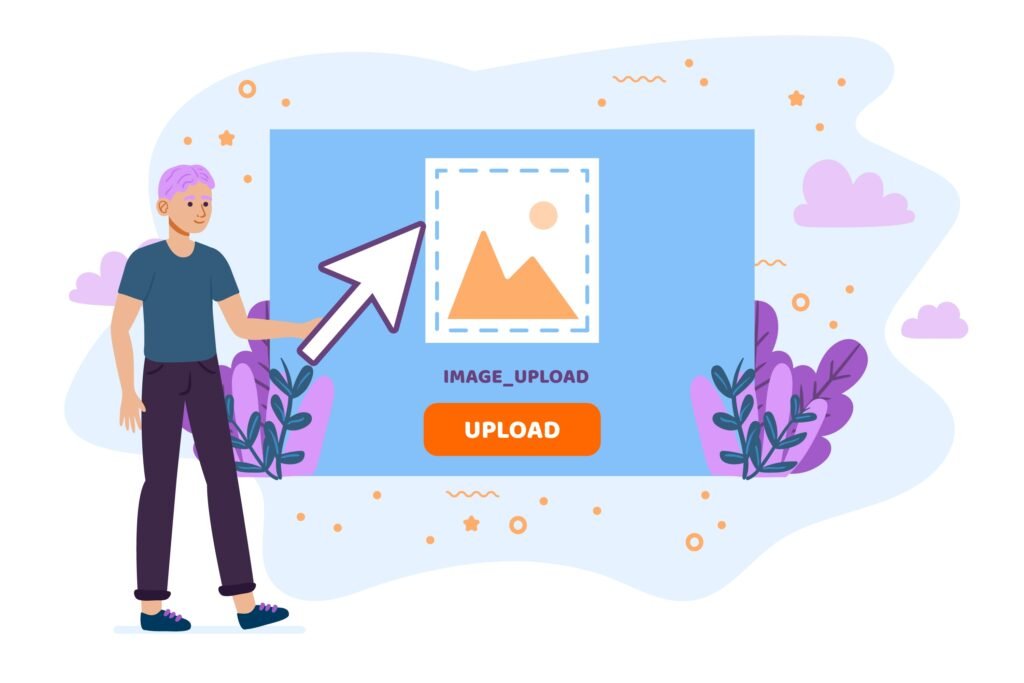
Mastering the art of cropping can make a significant difference in visual storytelling. Whether you’re optimizing images for social media, eCommerce, or general use, understanding how to crop a photo across devices is essential. ProductScope AI’s guide offers a thorough approach to these techniques, providing valuable insights for achieving professional results with minimal effort. Check out their full guide for a more detailed breakdown of steps and additional resources.