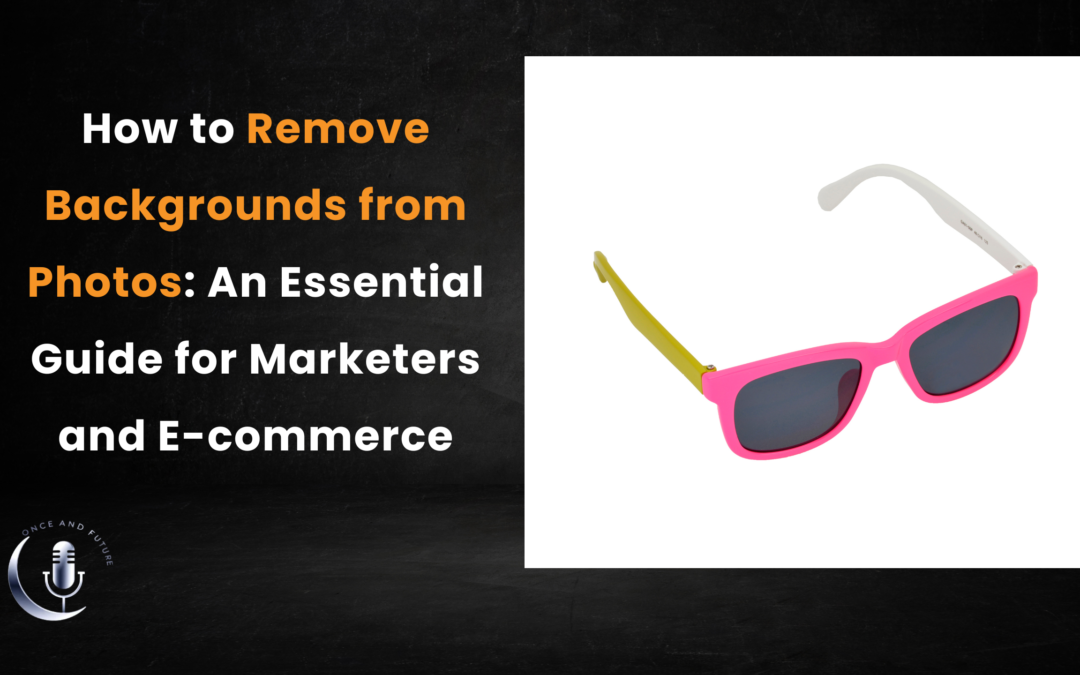
How to Remove Backgrounds from Images: An Essential Guide for Marketers and E-commerce
A clean, distraction-free image is invaluable. How to remove backgrounds from images can make products, social media visuals, and professional presentations more engaging and eye-catching. ProductScope’s background remover tool leverages AI to simplify this process, making it accessible for marketers and designers alike.
Why Background Removal Is Key in Digital Marketing

From e-commerce to content marketing, clear and compelling visuals drive engagement. A well-isolated product image not only stands out but also reflects professionalism and consistency. On e-commerce platforms, background-free images highlight the product’s features, creating a seamless, cohesive catalog appearance.
Social media platforms also reward visually appealing content, and crisp, focused images can improve performance metrics like engagement and clicks.
How to Remove Backgrounds with ProductScope’s Tool
1. Upload: Simply drag and drop your image into the tool on ProductScope’s website.
2. AI-Powered Background Removal: The AI tool intelligently identifies and removes the background, preserving edges and essential details without any manual input.
3. Download and Save: Once processed, you can download the image as a high-quality file with a transparent background.
4. Additional Editing (Optional): ProductScope’s editor also allows for final tweaks, enabling users to perfect alignment or add custom backgrounds if needed.
Key Benefits for E-commerce and Marketing
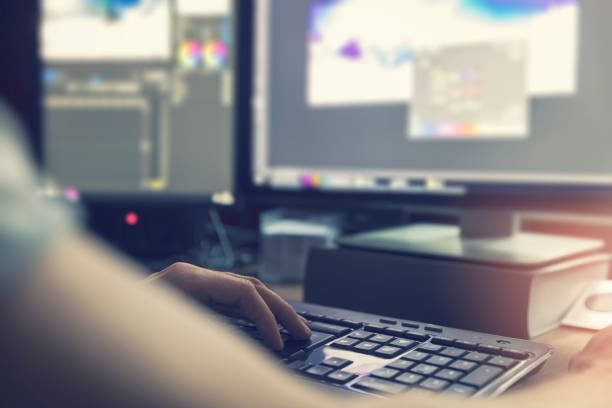
Enhanced Focus and Clarity
With background-free images, customers’ eyes are immediately drawn to the subject, whether it’s a product, a logo, or a featured visual element. This direct focus can be crucial in crowded digital spaces where images must capture attention quickly.
Improved Visual Consistency
For brands, consistency across product images can increase perceived quality. For example, e-commerce platforms that use background-free images often create a more cohesive, professional look. Visual consistency also supports brand recognition across social media, website assets, and ad placements.
Time-Saving Automation
Traditional background removal can be tedious and requires skill in image editing software. ProductScope’s AI tool saves valuable time by automating this task, giving marketers, designers, and business owners the flexibility to focus on strategic creative work.
Practical Applications for Background-Free Images
- Product Listings: Use on platforms like Amazon, Shopify, or Etsy for a clean, professional product display.
- Social Media Graphics: Perfect for overlaying text, creating a transparent PNG for branded posts, or blending with other visuals for promotions.
- Presentations and Ads: Background-free images integrate well into slide decks and marketing collateral, reducing distractions and enhancing the image’s appeal.
Final Thoughts
By removing backgrounds, ProductScope’s tool allows for instant, on-brand customization across platforms, helping businesses optimize visuals for specific audiences.
Try ProductScope’s background remover today and take the next step in refining your brand’s visual identity.
FAQs
How to Remove Backgrounds from Images?
Removing backgrounds from images can be achieved through various methods, depending on the complexity of the image and the level of precision required. The most common tools are graphic editing software like Adobe Photoshop, GIMP, and online tools like Remove.bg or PhotoScissors. These tools use different techniques like manual erasing, color-based selection (Magic Wand tool), or advanced algorithms that automatically detect and separate the foreground from the background. For professional needs, software like Photoshop is recommended due to its extensive features and control.
How do I remove the background layer from an image?
To remove the background layer from an image, especially if using Photoshop, follow these steps:
- Open the image in Photoshop.
- Unlock the background layer by double-clicking on it in the layers panel, then hitting OK.
- Use the ‘Quick Selection Tool’ to select the background. You can also use the ‘Magic Wand Tool’ for solid colors.
- Once selected, press ‘Delete’ on your keyboard to remove the selected area. If the image has more complex backgrounds, consider using the ‘Pen Tool’ for more precision.
- Save the image in a format that supports transparency, like PNG, to ensure the background stays removed.
Which app is best to Remove Background from an image?
The best app to remove backgrounds from images largely depends on your specific needs:
- For Quick and Automated Removal: Remove.bg and PhotoScissors are excellent as they offer rapid background removal without needing manual edits.
- For Professional Editing: Adobe Photoshop offers the most tools and control for detailed editing.
- For Mobile Devices: Apps like Background Eraser and PicsArt are popular choices for on-the-go editing directly on smartphones.
How do I Remove Background people from an image?
To remove people from the background of an image, you can use tools like the ‘Clone Stamp’ or ‘Healing Brush’ in Photoshop, which allow you to paint over the unwanted figures with parts of the background, effectively blending them out. Alternatively, if the people are distinct from the background, tools like the ‘Quick Selection’ or ‘Object Selection Tool’ can be used to select and delete them. For non-Photoshop users, similar features are available in GIMP or through simpler apps like Snapseed or TouchRetouch, which are designed to quickly remove objects or people from photos with minimal effort.
